How to create a list of all the variables in your Form
The easy part is to select and copy whichever column of the Questionnaire that will provide the information you most want: Labels or Questions.
Now, for the Form itself.
THIS IS LIKELY TO RUIN THE FORM, SO ONLY USE A COPY!
1. In Word, go to Find>Advanced Find>Replace>More. In the lower left corner list of checkboxes select Use wildcards
2. Insert exactly this code in Find What window: (\{)(*)(\}) You can use control-C and control-V to get it right.
(The "*" allows the computer to select all the characters between the opening and closing code braces "{" and "}" . Those characters are the codes surrounding the summary variable versions of commands in a Form created with our programs.)
3. In the Checkbox list on the left side of the Find window, click Use wildcards
4. IF the dropdown menu nearest the center of the Find window says Find In, select its Main Document dropdown. Then chances are you will not have to follow instruction #4 as the program may automatically execute.
5. Click on Replace All.
5. With all the variables in your Form highlighted, click control-C to copy all the selected items.
5. In a new document, click control-V to paste all the selections.
With that, you've created a list of all the Labels and/or Questions and a list of all the variables in your form.
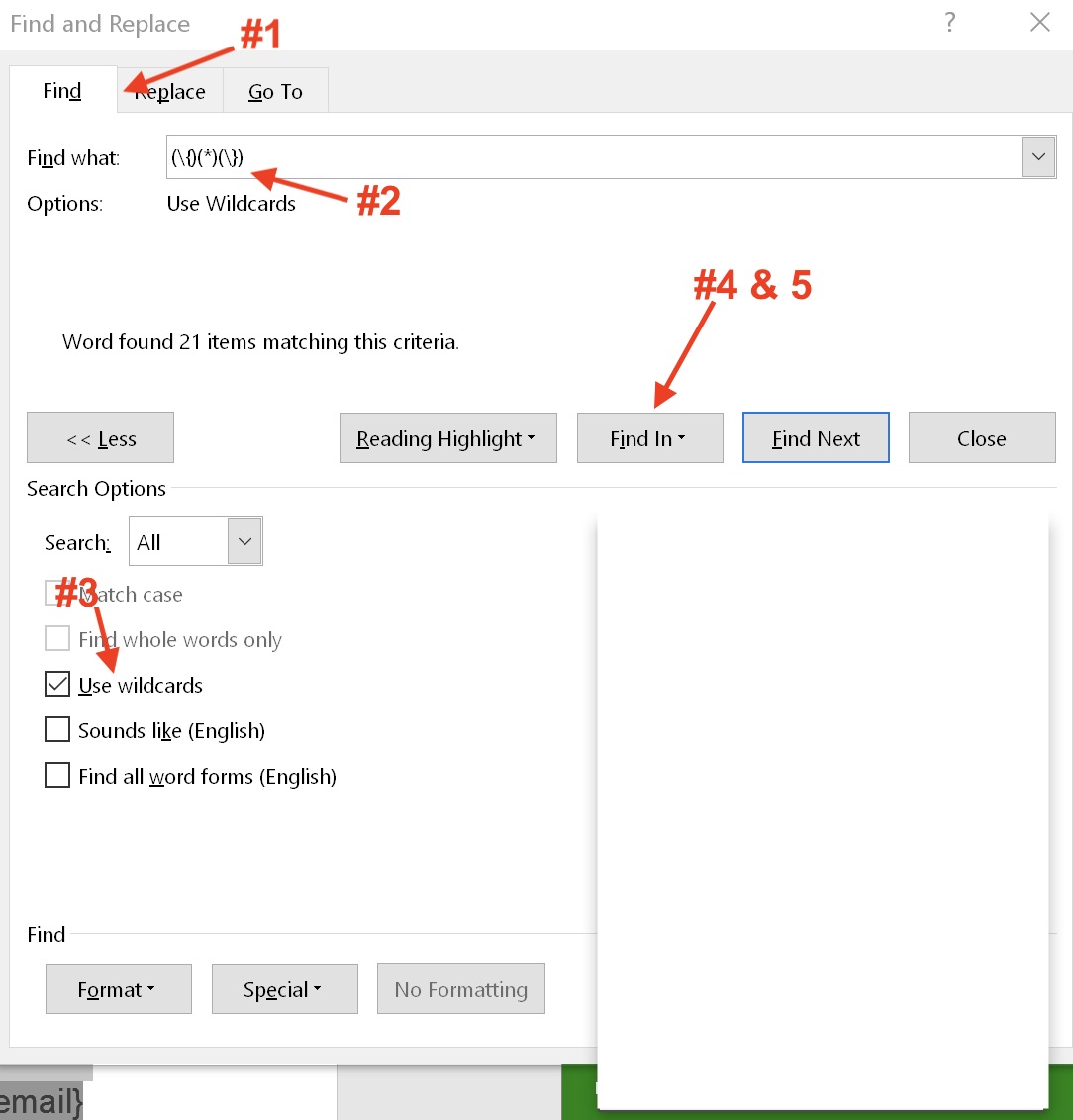
tags: Find code, list fields, variables, wildcards inventory