Changing Computers
Planning ahead, organizing and executing will save hours and aggravation
To transfer from one computer to another:
On the old computer:
1. Copy down your License Code and Registration Name to save in a safe place. License Codes and Registration Names can be found at (Doxserá or TheFormTool)>Options>License code on the menu bar or on your account at the online Store.
2. Do you use the default path? To find out, click Options>Path. If the path shown there begins with “C:\Users\[your Windows user name]…”, the answer is YES.
A. If YES:
(i) Copy down the path so you’ll be able to transfer it to the new computer.
(ii) Is it a local path or a network path? A “local” path is one that points to a drive on your own computer (usually the C: drive). A network path is one that points to a drive on your network server.
(a) If YES, it's a local path: You’ll likely want to transfer saved answers, questionnaires, Folios, Data Sources, etc. to the new computer. To do this, copy the contents of your local path folder (as specified in the Options>Path screen) to a thumb drive or somewhere else where you’ll be able to access it with the new computer.
(b) If NO, it's a network path: You don’t need to transfer any files, but make sure the new computer has access to the network folder, just like the old one did.
B. If NO: You don’t need to copy the path or any files.
3. Uninstall your program on the old machine. Again, Options>Uninstall.
4. If you're using Doxserá or above in a network environment, check Options>Manage Licenses to make certain that only machines actually currently using their programs are registered on your network.
5. If you need to save and transfer actual working forms, do so now.
If you don't have your old computer:
You can retrieve your activation credentials, Registration Name and License Code, 24/7 from your account in our secure online store.
On the new computer:
1. Turn off all security systems. It is essential that you turn off all security tools on your computer prior to installation. This includes Windows Security’s Defender feature and any similar software. Please feel free to turn them back on after installation and activation are complete. If you don't know how to do this, please see Turn Off Security While Installing Software.
2. Download a current version of your software from our website and install it. 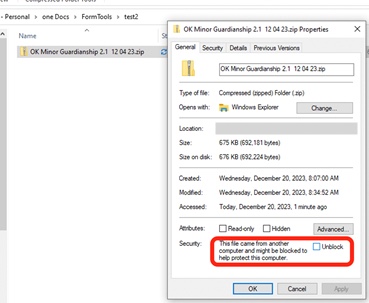 Microsoft works diligently to protect its users against the myriad threats present on the internet. Some of those efforts interfere with legitimate activities, especially downloads and installations. To prevent several issues involving Windows’ Protected View warnings, move the installation zip folder to your desktop, right click on it to open the Properties window and, if necessary, click on “Unblock” before opening the zip folder. These two moves will save time and frustration installing your new program.
Microsoft works diligently to protect its users against the myriad threats present on the internet. Some of those efforts interfere with legitimate activities, especially downloads and installations. To prevent several issues involving Windows’ Protected View warnings, move the installation zip folder to your desktop, right click on it to open the Properties window and, if necessary, click on “Unblock” before opening the zip folder. These two moves will save time and frustration installing your new program.
3. When asked, provide the Registration Name and License code.
4. If you’re transferring a path from Step 2.a(1) above, click Options>Path, and enter the path you copied.
5. If you’re transferring files from Step 2.a(2)(a) above, paste the files you copied from the old computer to the same location on the new computer.
You can check your version number at any time by clicking on the menu bar (Doxserá or TheFormTool)>About. Check that version number against the current version on our website. If you need to update, just download the current version and install it.
tags: path, options, old, new, computer, server, local, install, saved, master lists, answer files, answer, ini, folio, transfer, file explorer, data, backup, preserve, uninstall, change computer, changing, moving