Turn Off Security While Installing Software
How to turn off Defender, Bitdefender, Malwarebytes
Table of Contents
It's essential to turn off all computer security while installing our programs and advisable to turn it back on after installation is complete.
Here's how to do that with selected popular security programs.
Windows Defender has two approaches to choose from.
Turn off Defender antivirus protection in Windows Security
1. Select Start and type "Windows Security" to search for that app.
2. Select the Windows Security app from the search results, go to Virus & Threat Protection, and under Virus & Threat Protection Settings select Manage Settings.
3. Switch Real-time protection to Off.
Add an Exclusion
If you trust a file, file type, folder, or a process that Windows Security has detected as malicious, you can stop Windows Security from alerting you or blocking the program by adding the file to the exclusions list.
Caution: Only do this for files that you're confident are safe. Adding an exclusion for an unsafe program could expose your systems and data to increased risk.
Windows 11 / Windows 10
1. Select Start, then open Settings. Under Privacy & security, select Virus & Threat Protection.
2. Under Virus & Threat Protection Settings, select Manage Settings, and then under Exclusions, select Add or Remove Exclusions.
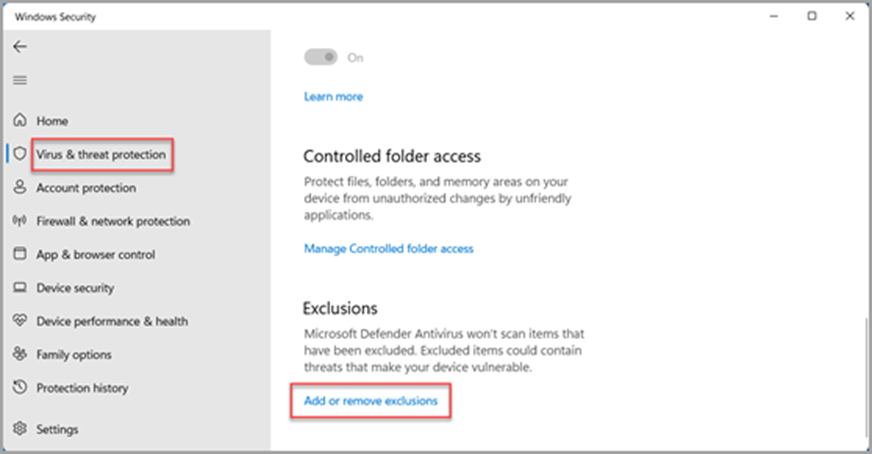
3. Select Add an Exclusion, and then select from files, folders, file types, or process. A folder exclusion will apply to all subfolders within the folder as well.
Bitdefender
1. Open the Bitdefender software application on your device.
2. Go to the Protection section. This is available on the left side panel on the screen.
3. Open the Antivirus window
4. Select the Advanced option in the Protection window.
5. Toggle OFF the Bitdefender Shield option from the Shield tab. Either the 5 minute or 15 minute option should be enough depending on your comfort with installation process.
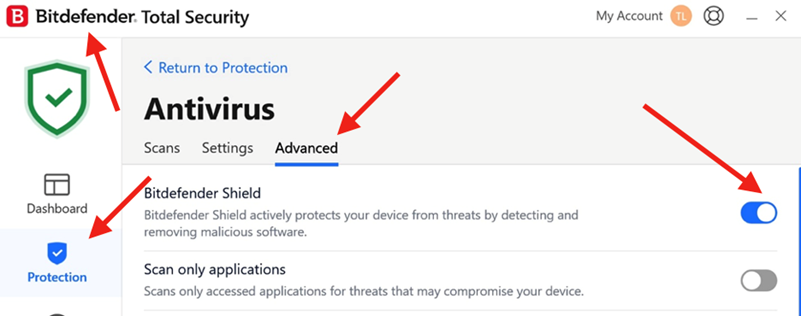
Malwarebytes
1. On the toolbar, choose Malwarebytes.
2. Right click the icon.
3. Select Off.
